
Enabling Battery Limit in Surface UEFI (Surface Pro 4 and later) Check Enable "Battery Limit" for Surface devices that have to be plugged in for extended periods of time for the specific Surface UEFI version required for each supported device. Surface UEFI firmware update, available through Windows Update or via the MSI driver and firmware packages on the Surface Support site. The Battery Limit UEFI setting is built into the latest Surface devices including Surface Pro 7+, Surface Pro 7, and Surface Laptop 3. If you enable Battery Limit while the device is above 50% charge, the Battery icon will show that the device is plugged in but discharging until the device reaches 50% of its maximum charge capacity. Therefore, it will show that the battery is charged up to 50% and will not charge beyond this limit. The charge level reported in Windows will reflect this limit. When Battery Limit is enabled, the battery charge will be limited to 50% of its maximum capacity. Setting the device on Battery Limit changes the protocol for charging the device battery.
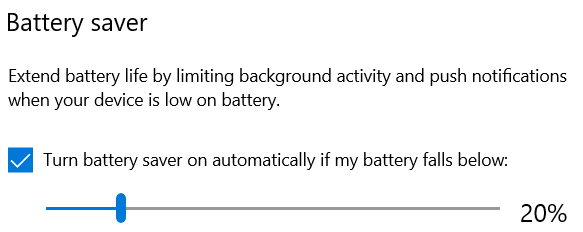
This setting is recommended in cases in which the device is continuously connected to power, for example when devices are integrated into kiosk solutions. Battery Limit option is a UEFI setting that changes how the Surface device battery is charged and may prolong its longevity.


 0 kommentar(er)
0 kommentar(er)
